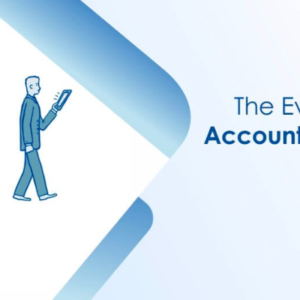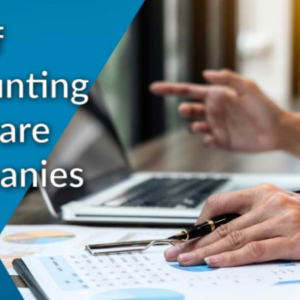Smooth, consistent operation and high hardware and software compatibility are two important aspects that contribute to the iPhone’s popularity. The fact that Apple’s smartphone models occasionally jerk, lag, or become unresponsive does not, however, imply that they are free from software issues.
You need to do a hard reset or force restart your iPhone 13 if it is running slowly or if it has frozen. You will need to follow these instructions how to reset iPhone 13 to factory settings if it doesn’t fix the problem. The final step is to put your iPhone 13 into recovery mode. You may reinstall iOS, restore your iPhone to its factory settings, and start again by putting your iPhone 13 into recovery mode.
We’ll go over numerous methods of how to reset Iphone 13 in this article.
Contents
How to reset iPhone 13 with the hardware buttons
- Press and release the Volume Up button.
- Press and release the Volume Down button.
- Press and hold the Side button until the Apple logo appears, then release the Side button.
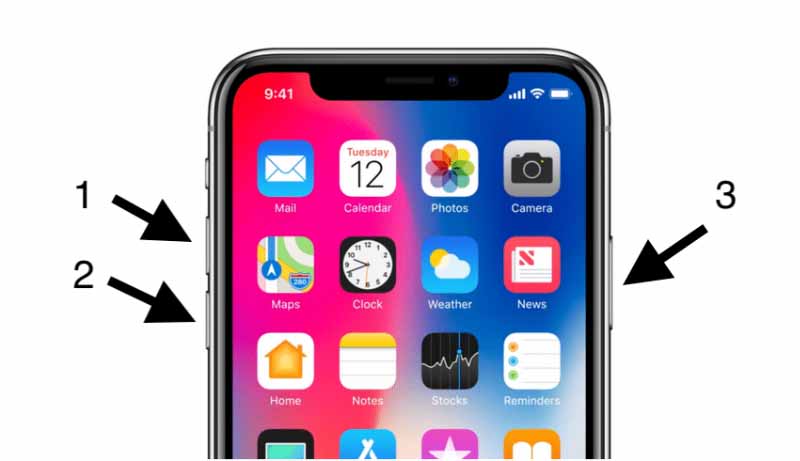
A slider to turn off the iPhone will be visible during this procedure. You’ll want to disregard it and keep pressing the Side button until the screen turns black. The Apple logo will appear at that point, and after the restart is finished, the screen will turn back on.
You can avoid having to completely shut down your iPhone, which involves additional procedures, by using the force restart method.
How to reset iPhone 13 from Settings
- The Settings app on your iPhone allows you to reset it. By tapping the gear icon, select Settings to begin.
- Select “General” when Settings appears, then navigate to Transfer or reset iPhone .
- Of course, the factory reset optional features are all in this section.
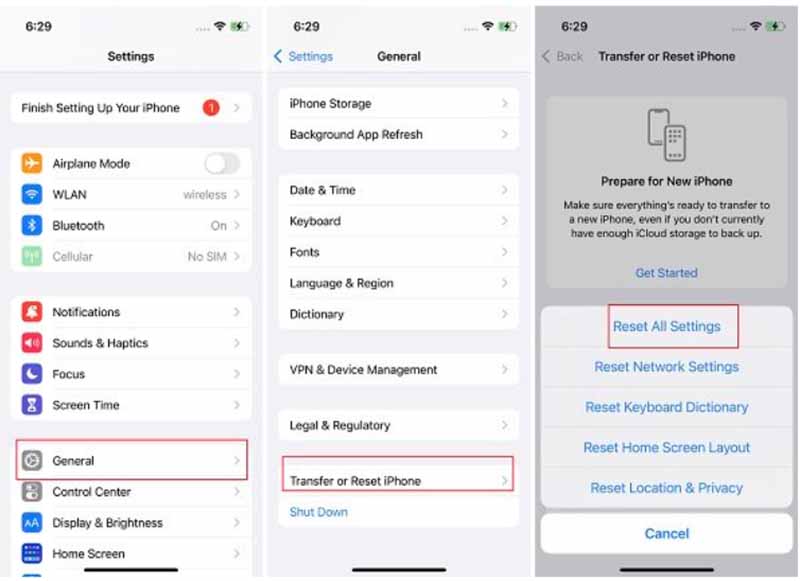
Some optional features support factory reset:
– Reset all settings: This will restore all settings on the device including network settings, keyboard dictionary, location settings, privacy settings, and Apple Pay cards – deleted or reset to default.
– Reset Location & Privacy: If you don’t remember granting location sharing permission or changing privacy settings for apps, selecting this setting will return the device to default settings.
– Reset keyboard dictionary: This helps you delete the words that have been added in the dictionary and will restore the keyboard dictionary to its original state.
– Reset Home screen layout: This feature allows you to reset the original default position of apps.
– Reset network settings: This helps you to restore network settings such as network settings (mobile data, VPN, APN, IP, …) and previously used Wifi passwords.
– Delete all mobile packages: If you want to delete all packages added to the Mobile section , this feature will support that.
How to Factory Reset iPhone 13 Pro from iTunes
Here is how to reset iPhone 13 without passcode using iTunes’ recovery mode.
Step 1: Turn on iTunes on your PC or Mac.
Step 2: Enter the Recovery Mode Screen on your smartphone.
- To display the power off slider, press and hold the Side button while also holding down one of the volume buttons. Drag the slider to turn off the gadget.
- Hold the Side button down to connect your gadget to your computer.
- Keep pressing the Side button until the recovery mode screen appears.
Step 3: A notification window with the choices Restore or Update will display. If you select “Restore,” iTunes will download a firmware in within 15 minutes.
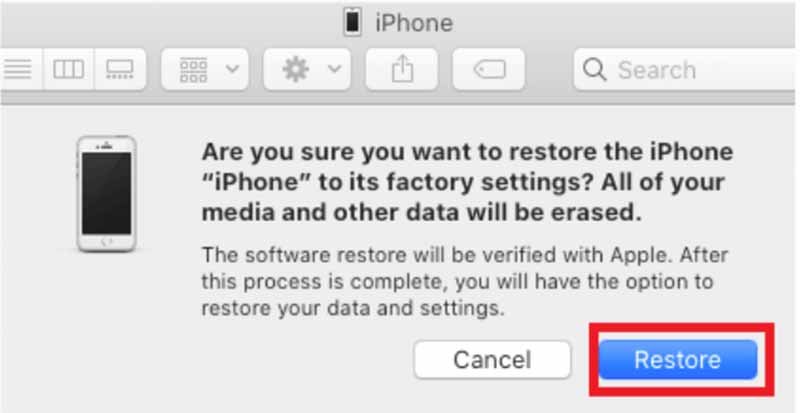
The disadvantages of this method:
- The primary drawback is that you can’t do this, or your phone has already been synchronized with iTunes.
- The entire data will be gone if you haven’t backed it up.
- Your device can automatically leave recovery mode before the procedure is complete.
How to force restart an iPhone 13
Forced restart, which can be loosely translated as “forced restart,” is a method of forcing your iPhone to shut down and restart without following customary procedures or manufacturer recommendations. Before shutting off the power, the system will optimize everything when you reset the device the regular method (through software). However, if your iPhone isn’t responding, you might need to do something more extreme than just restart it.
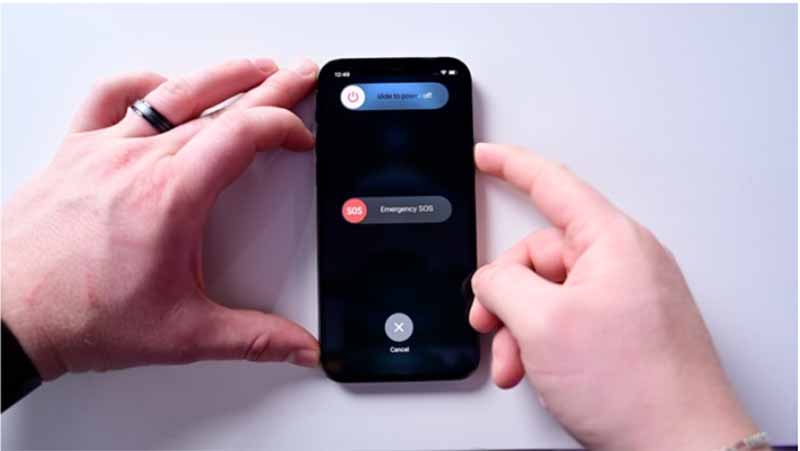
You can force the iPhone to shut down and restart without following the typical shutdown procedure by performing a force restart. It should only be used in dire circumstances.
Press the volume up button, then the volume down button, and then hold the side button until the Apple logo appears on the screen to do a hard reboot. The iPhone has resumed when the Apple logo shows.
While iPhone goes through its startup checks, it can take some time for the lock screen to display. However, once it does, you can unlock and use your iPhone as usual.
Note: Please take note that you should only execute a hard reset if there is an unforeseen circumstance that causes the device to freeze, lag, or not restart at all. Abuse of hard resets on a regular basis can harm your iPhone’s software and data.
In summary, above are the reset and hard reset methods for how to reset Iphone 13 series. Hope this guide will be useful to you.