In iOS 16, currently in beta, Apple has brought several personalization features to the iPhone Lock Screen that enable you to get just the wallpaper you want, including options to add widgets and change the font and style of the digital clock.
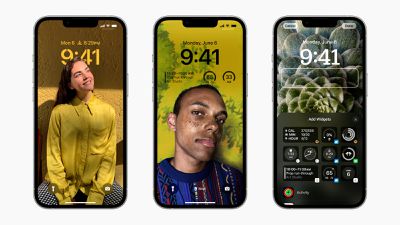
Of course, if all you want is a minimal colored wallpaper with nothing else going on, Apple has included this option too. The following steps show you how to change the color of your Lock Screen on an iPhone running iOS 16.
- Unlock your iPhone with Face ID or Touch ID, then press and hold the Lock Screen.
- Tap the blue + button, or swipe leftwards all the way to the end and then tap Add New.
- Tap the Color button in the top row of options.

- Use the color switches to select a color for your Lock Screen. You can also use the slider to change the hue.
- Swipe left and right to preview the color styles available. They include Vibrant, Tone, Deep, Vapor, Bright, and Solid.
- When you’re happy with the look and have added any widgets, tap Done in the top-right corner of the screen.
- To make the dynamic wallpaper appear on both your Lock Screen and Home Screen, tap Set as Wallpaper Pair in the pop-up. Otherwise, tap Customize Home Screen to do so separately.
- Tap the Lock Screen you just created in the wallpaper gallery to activate it.

You can customize the current Lock Screen at any time by invoking the gallery view from the Lock Screen with a long press, or by going into Settings -> Wallpapers.





