Apple in iOS 16 has made many welcome changes to the iPhone Lock Screen, including adding a wealth of customization options and introducing widgets for the first time. The way notifications show up has also changed, and you can now choose how they appear on your Lock Screen, and even hide them altogether, to be revealed by you with a tap.
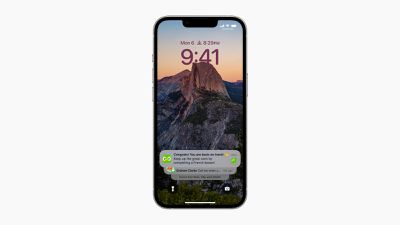
Due to the Lock Screen changes, notifications in iOS 16 are displayed at the bottom of the screen, and are stacked on top of one another by default. But they don’t have to remain stacked if you don’t want them to. It’s possible to set them to appear in the traditional list format, or you can have them displayed simply as a number (the number of notifications) that you can tap to reveal the notifications waiting for you.

The following steps show you how to change the way notifications appear on your iPhone Lock Screen in iOS 16, which is currently in beta.
- Launch the Settings app on your iPhone.
- Tap Notifications.
- Tap Display As.
- Tap Count to select it.

That’s all there is to it. Notifications on your Lock Screen will now show up as a number, which you can tap to reveal them in full. Tip: You can also pinch the notifications list on the Lock Screen to change the way they are displayed.





