In iOS 16, currently in beta, Apple has introduced some major changes to its mobile operating system, including a complete overhaul of the Lock Screen experience.
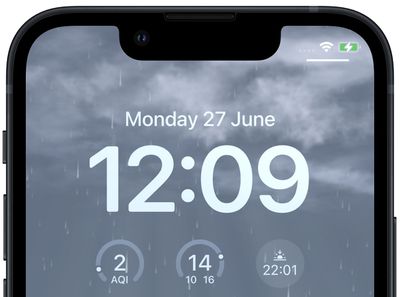
One of Apple’s aims in iOS 16 is to make personalization of your iPhone’s Lock Screen a fun and rewarding experience that goes beyond just adding a wallpaper to it. To that end, Apple has made it possible for you to apply unique fonts, colors, filters, and, for the first time, add widgets to the Lock Screen.
Apple has also included a handful of dynamic Lock Screen wallpapers that adapt to specific real-world variables, including an astronomy wallpaper that shows the movement of the stars and a weather wallpaper that reflects current conditions.
The following steps show you how to set up a dynamic weather wallpaper on an iPhone running iOS 16.
- Unlock your iPhone with Face ID or Touch ID, then press and hold the Lock Screen.
- Tap the blue + button, or swipe leftwards all the way to the end and then tap Add New.
- Tap the Weather button in the top row of options, or select the first wallpaper in the row under “Weather & Astronomy.”

- When you’re happy with the look and have added any widgets, tap Done in the top-right corner of the screen.
- To make the dynamic Weather wallpaper appear on both your Lock Screen and Home Screen, tap Set as Wallpaper Pair in the pop-up. Otherwise, tap Customize Home Screen to do so separately.
- Tap the Lock Screen you just created in the wallpaper gallery to activate it.

You can customize the current Lock Screen at any time by invoking the gallery view from the Lock Screen with a long press, or by going into Settings -> Wallpapers.





